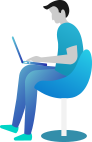Tutorial - How to add Payment Information to Gazoop
The first step is to open<span class=""><i><b> Gazoop Control Panel</b></i></span> and click <span class=""><i><b>Payment Methods</b></i></span>
Click <span class="component"><i><b>Add Credit Card </b></i></span>
Read this text - we will process a $1 test transaction which we will void automatically when adding payment information.
Click <b><i>Card Number</i></b>
Type your full card number in <span class=""><i><b>Card Number</b></i></span>
Click <span class="component"><i><b>January</b></i></span>
Select your expiry month, for example <span class=""><i><b>August</b></i></span>
Click <span class="component"><i><b>2017</b></i></span>
Select your card expiry year, for example <span class=""><i><b>2022</b></i></span>
Click <b><i>CVV/Card Security Code</i></b>
Type in the 3 digits on the back of your card in <span class=""><i><b>CVV</b></i></span>
Click <span class="component"><i><b> Add Card</b></i></span>
As you can see at the top <span class=""><i><b>SUCCESS :- Your Credit Card has been added successfully for recurring billing.</b></i></span>
You can also see your new card is listed under "Credit Cards"
If you wish to remove your payment information click <span class=""><i><b>Delete</b></i></span>
If you want to add a PayPal account instead, click <span class=""><i><b>Add PayPal Account</b></i></span>
You are automatically diverted to PayPal to login - put in your login information and click login and follow the prompts. <br>
If you change your mind at any time you can return back to our site by clicking this link. Upon completing this process your PayPal will also be listed.<br>