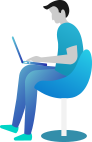How do I communicate with my passenger through text?
We now support the option for customers to send text messages to the driver. The driver will get a notification, and can ofcourse text back.
Disabling the ability to text:
By default, the ability for the driver to reply to messages is enabled. To disable, you must go to AdminConfigurationSMS Permissions and change "Allow Exchanging SMS Messages via Driver App" to Disabled.
Sending a text message to a customer
- When the Gazoop Driver App is open, and you are in an active job, go to the Information tab. If a text message from a customer is received on this screen, there will be a small popup that lets you choose to either ignore or reply immediately (see image 1)
- You will see a new button, Send/View SMS Messages located under the phone number of the customer.
- Tap this button, and a text message screen will show (see image 2). Here you can send a message to the customer, for example: "I have arrived at the location".
Note: if the driver who has the job assigned does not have the job open, they will receive a notification, just like you would from any other messaging app (see image 3).
Image 1:
Image 2:
Image 3: