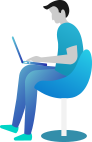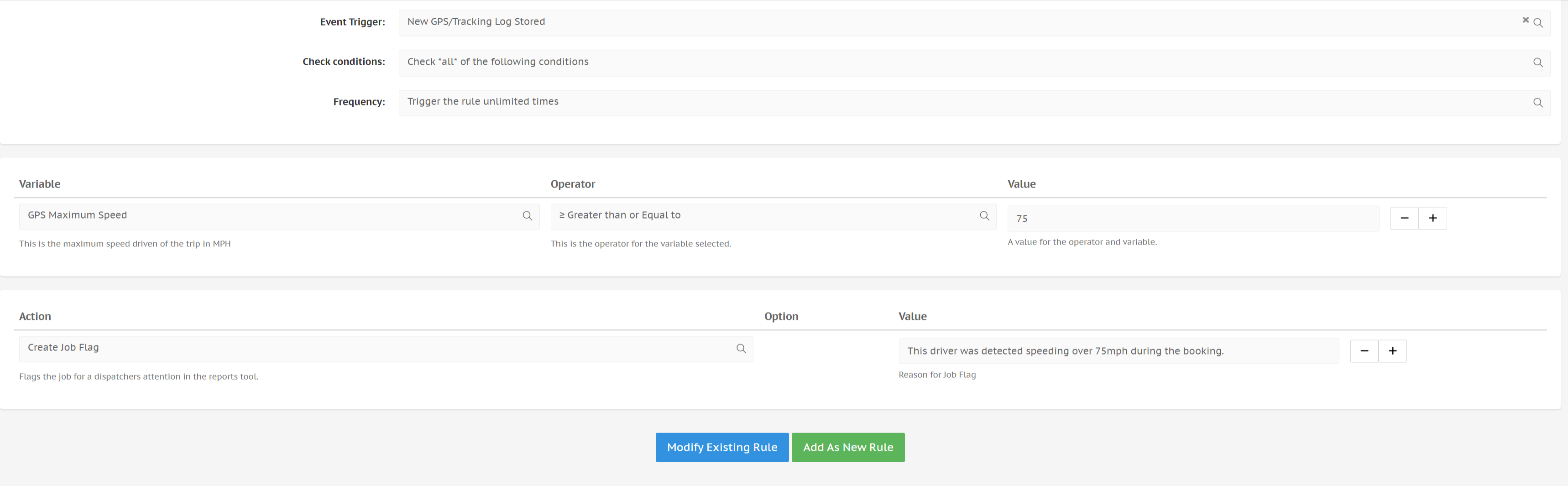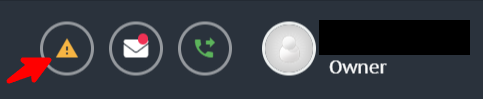How do I set warnings for overspeeding drivers?
Tracking average job speeds
If you are wanting to see general statistics on your jobs, such as average speed, please check our guide on checking the average speed of a finished ride.
Setting up warnings for overspeeding
Road safety is essential for any road user. Through our rule system, it is now possible to raise flags in the ride report in case of speeding. Read on to learn how to set this up.
- Go to LocalisationRules.
- Create a new rule.
- Fill in the rule name, description and priority order.
- For Event Trigger, choose the new "New GPS/Tracking Log Stored".
- Set the Check Conditions to "Check all of the following conditions.
- Set the Frequency to "Trigger the rule unlimited times".
- The Variable should be set to "GPS Maximum Speed"
- The Operator should be set to "Greater than or Equal to".
- In Value, enter the max speed in the area you are active in.
- Under Action, choose "Create Job Flag".
- In Value, Type the message that you want to appear in the created report.
You can find an example in the following screenshot.
Checking speeding in booking reports
To monitor any raised flags on speeding, please follow the next steps.
- Go to BookingsSearch.
- Find any booking that you want to check the average speed of.
- Click on its Job ID and then on "View Job" to open the job.
- Go to the bottom of the page, to the Booking Reports & Flags section. Any flags on speeding should be shown here.