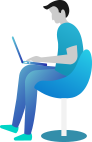How do I Setup Zone to Zone Pricing?
Video Tutorial
Zone to Zone Pricing - using a different Fare Table
In order to create zone-to-zone pricing, you must ensure you have named your various zones as per this FAQ: How do I re-name my zones?. Once you have drawn and named your zones, follow the below steps:
- Go to LocalisationRules and click Create New Rule
- Enter a name and description for your first Zone to Zone Action, and set the Status to "Active"
- Select the Event Trigger as "Before Placing a Booking" and Frequency: "Trigger the rule unlimited times"
- In the first Condition Row, select the Variable "Pick-up Location (GPS)" and select the operator as "Is within Zone", in the text box enter the first name of your zone you created.
- Click the + button to add a second Condition row.
- In the second Condition row, select the Variable "Drop-off Location (GPS)" and select the operator as "Is within Zone", in the text box enter the first name of your second zone you created.
- In the actions area, select the Action drop down and choose "Change Fare Table", in the Option drop down, select the appropriate fare table for that Zone to Zone pricing.
- Click Create Rule
JSON Source Code
{
"event": "before_booking",
"conditions": {
"0": {
"command": "pickup_location",
"operator": "withinZone",
"value": "Zone 1"
},
"1": {
"command": "dropoff_location",
"operator": "withinZone",
"value": "Zone 2"
},
"match": "all",
"frequency": "unlimited"
},
"actions": {
"0": {
"command": "change_fare_table",
"operator": "faretable"
}
}
}