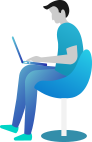How to change Driver App Settings
To change the Driver App Settings go to AdminConfigurationDriver App Settings
From here you will have access to the following options:
- Allow Hailed Jobs
- Outside Driver Schedule Hailed Jobs
- Show Driver Potential Earnings
- Picked-Up Button Anywhere
- Allow Start Job for Unallocated Rides in Queue
- Job Criteria Match for Unallocated Job Starts
- Show in Live Queue Unallocated Future Bookings in
- Job Criteria Match for Live Queue List
- Driver Profile Changes
- Job Specifics in Offer
- Show Customer Phone Number to Driver
- All Driver Locations on Map
- Show Upcoming and Live Queue Jobs to All Drivers
- Mileage Log Tool
The settings explained
Some of these settings may be confusing. Here we will explain what they do exactly.
- Allow Hailed Jobs: when allowed, your driver can pick up passengers that hail taxis, so at any time on any street.
- Outside Driver Schedule Hailed Jobs: when allowed, your driver can pick up passengers that hail taxis, so at any time on any street, outside of their driver schedule, so these drivers will not receive other pre-booked jobs when they come in. This setting is perfect if you want to go let your drivers find their own jobs at certain times.
- Show Driver Potential Earnings: this will show a driver how much money the job will get the company. Please note that you can show your drivers an internal price instead. To learn how, please check here.
- In Progress Button Anywhere: when allowed, your driver(s) can change job statuses when not near the customer. Some fleets may want to complete all jobs at a certain time in the day, for example. The other way around: some fleets may have issues with less honest drivers that press the "In Progress" button too early. In this latter case, this action can be blocked.
- Allow Start Job for Unallocated Job Starts: with this allowed, a job does not need to be allocated to a specific driver to be started. If a fleet wants drivers to start jobs directly from the queue instead of having to be assigned to them, this setting is the way to go.
- Job Criteria Match for Unallocated Job Starts: when this setting is turned on, your drivers cannot select jobs from the job list when their vehicle does not match the job's requirements. For example, a driver with a 5-seat car will not be able to take a job that requires a bigger car.
- Show in Live Queue Unallocated Future Bookings in: use this dropdown to choose how far into the future drivers can view unallocated bookings in the Live Queue (e.g. 5 minutes, 24 hours, 1 week, 1 month,... Up to 1 year).
- Job Criteria Match for Live Queue List: when this setting is turned on, your drivers cannot select jobs from the live queue list when their vehicle does not match the job's requirements. For example, a driver with a 5-seat car will not be able to take a job that requires a bigger car.
- Send Push Reminders to Available Drivers of Unassigned Jobs Interval: here you can set how often available drivers with no jobs at hand will be pushed a notification on their driver app that jobs are available. The possible time intervals range from 5 minutes to 24 hours.
- Driver Profile Changes: this setting will allow or block the changing of the driver's profile by the driver himself. When blocked, only the admin can change the driver's profile.
- Job Specifics in Offer: this setting will show or hide the specifics of jobs, like the pickup and dropoff addresses, to for example prevent drivers from choosing shorter over longer jobs.
- Show Customer Phone Number to Driver: this setting will show or hide the phone number of customers to drivers.
- All Driver Locations on Map: this setting will show or hide the drivers' colleagues on the map. This does not affect what is seen on the DriversMap screen, it only affects the driver app.
- Show Upcoming and Live Queue Jobs to All Drivers: this setting will allow drivers to or prevent drivers from seeing the upcoming and live queue job lists in the app. With this, they can only be assigned jobs, or find their own hailed jobs.
- Mileage Log Tool: this tool allows fleet owners to check how many miles a driver has driven. This will only work when the app is kept open.