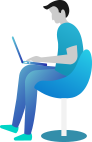How do I add my corporate email to Gazoop for booking confirmations?
How to add your corporate email to Gazoop for booking confirmations
By default, Gazoop offers a free-to-use email address for sending messages from your system. However, if you'd like to add your own, follow the steps below. You'll need login credentials from your email or web host provider, including SMTP settings.
- Navigate to AdminEmails and click Add Email Address.
- Complete the form as described in the Form Info section below.
- Click the Create Email Address button to save your settings.
- Set up an Email Forwarder: After creating the email, you'll see a field labeled Forward Emails To. You must create a forwarder for the email address you've entered to copy all emails to the address found in this field. If you're unsure how to do this, please contact your email or web host to assist with creating the forwarder.
Form Info
This section describes the fields you'll need to fill out when adding your own email address:
- Email Address - The address from which emails will be sent.
- Email From Name - The display name for outgoing emails (usually your company name).
- SMTP Host - The SMTP server URL (e.g., smtp.mywebsite.com).
- SMTP Port - The SMTP port number (default is 25 for no security).
- SMTP Security - Choose the appropriate security mechanism: None, TLS, or SSL.
- SMTP Authentication - Indicate if SMTP authentication is required (generally "Required" for secure hosts).
- SMTP Username - Typically your full email address; confirm with your host.
- SMTP Password - Usually the same password used to access your email; confirm with your host.