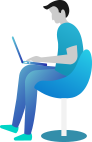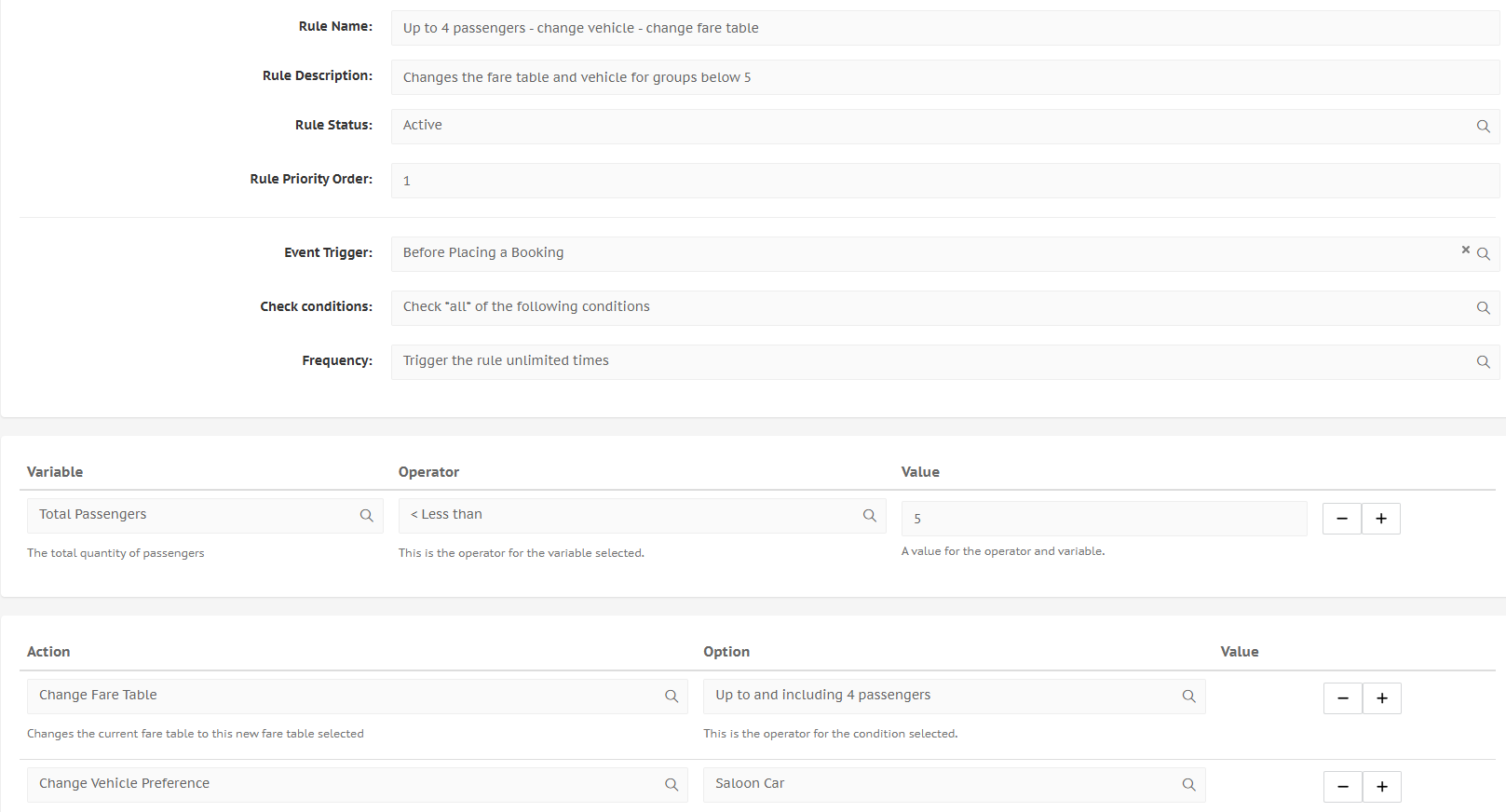Setting up automatic car switching and fare tables starting from a certain amount of passengers
Automatic swapping of vehicles and fare tables based on number of passengers
If you have a fleet with multiple cars, for example 3 sedans and 2 van, then you may want to automate the assigning of the vehicles based on your customer's booking. If they are a group of maximum 4, then a saloon car would do. More than 4? Then a van will be automatically assigned. You may also want to change your fare table based on number of passengers. This guide will teach you how.
Guide on how to add a vehicle
Unsure of how to add a vehicle to your fleet? Check it out here and then come back to this guide.
Guide on adding fare tables
Unsure of how to add separate fare tables for the group sizes? Check it out here.
The steps below will explain the process. The next image shows the fully filled in rule.
- Make sure that you have the vehicles and the fare tables set up. Check the guides on vehicles and on fare tables just above.
- Go to LocalisationRules.
- Click Create a New Rule.
- Enter a clear Rule Name and Rule Description. Rule Status can stay on active, Rule Priority can be 1.
- Set Event Trigger to Before Placing a Booking.
- Leave the Check Conditions on Check all of the following conditions.
- Set the frequency to TRIGGER THE RULE UNLIMITED TIMES. This is important, otherwise the rule will only work one time.
Now we will add the variables and actions.
- Under Variable, select Total Passengers.
- The Operator should be Less than.
- In Value, add 5.
- Under Action, select Change Fare Table.
- Under Option, you should see the fare tables that you created. If you do not see your fare table, you can add them. See this guide for help.
- Click on the next to the previous line to add a new action.
- Under Action, select Change Vehicle Preference.
- Under the second Option, select your vehicle that can sit up to 4 people.
- Click Create New Rule.
Ready to learn a pro-tip? We will now create the rule for up to 5 people, but by using the rule we just made.
- After the rule has been created, do not click out of the page. Instead, work in the same page.
- Change the rule name and descriptions to reflect that there are 5 or more passengers now.
- Leave everything as is, but change the Operatorto Greater Than or Equal To. You can leave the value.
- Change the fare table under Option to the one you created for 5 passengers or more.
- Change the car next to Change Vehicle Preferenceto your car that can fit 5 or more passengers.
- Click Add As New Rule. This is important; if you click the blue button saying Modify Existing Rule, the one we created previously will no longer exist.
When your customers book by themselves, the vehicle and fare table will now be automatically chosen by the system. Good job!