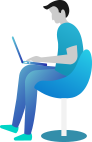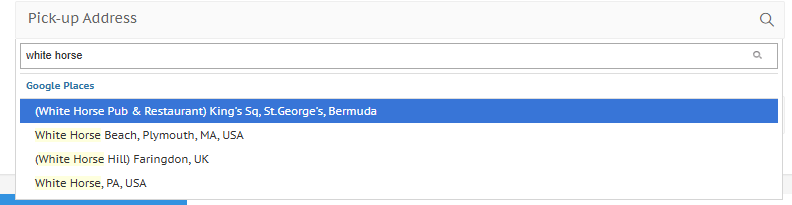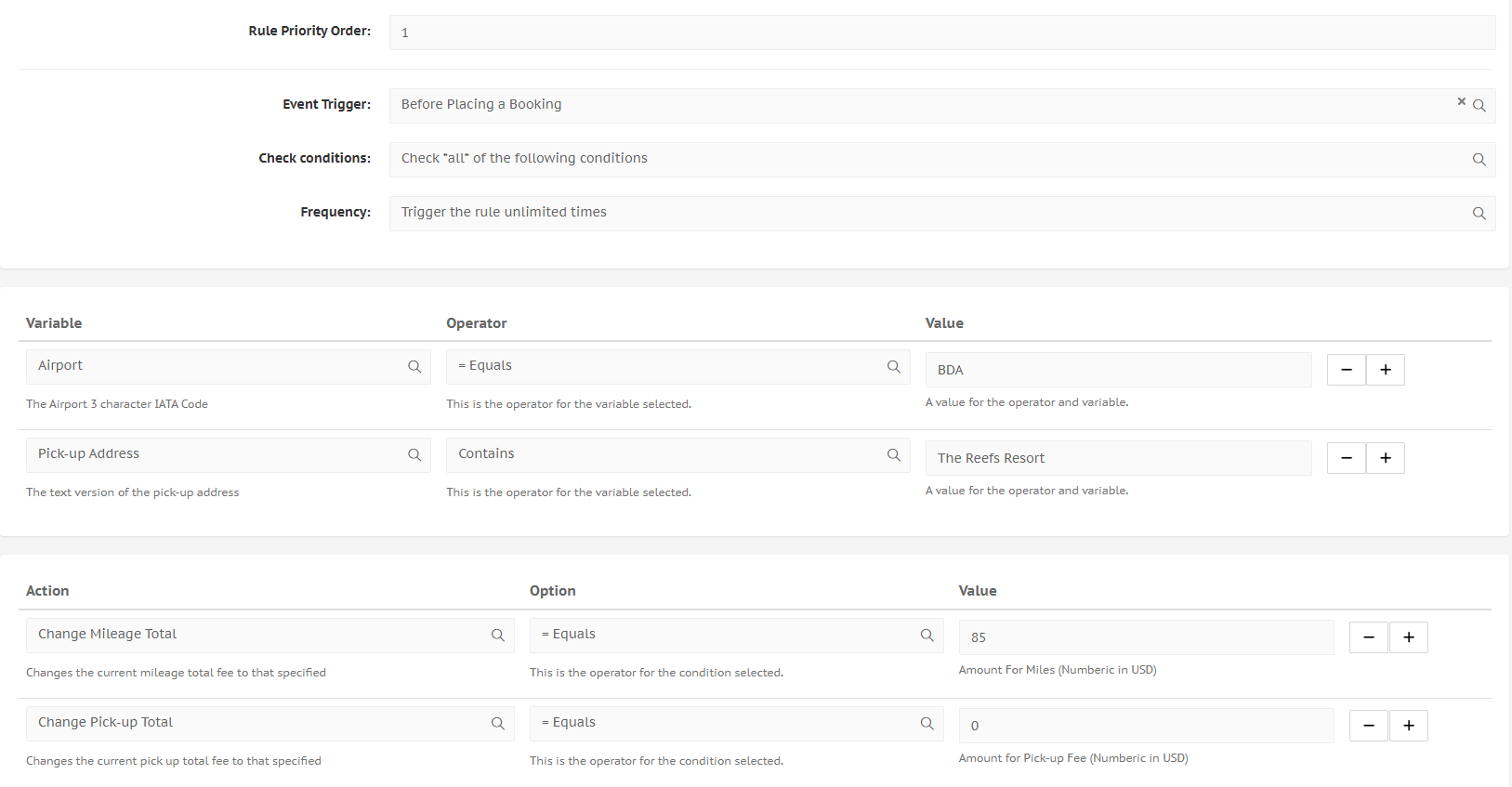Setting up flat rates through rules
Setting up flat rates between airports and hotels
If you operate in a tourism-heavy area, and many of your daily jobs are from and to an airport, it may be useful to set up flat rates for certain trjactories. Learn here how!
Checking whether an address will be correct
We will need to verify whether our mapping will go to the correct address. To do this, go to BookingsCreate. In either pick-up or drop-off, enter the name of the hotel/bar/... you want the flat rate to and from. We want the name of the place that is shown in the brackets, like in the example just below.
The steps below will explain the process. The next image shows the fully filled in rule for airport flat rate from the Reefs Resort to Bermuda airport.
- Go to LocalisationRules.
- Click Create a New Rule
- Enter a clear Rule Name and Rule Description. Rule Status can stay on active, Rule Priority can be 1.
- Set Event Trigger to Before Placing a Booking.
- Leave the Check Conditions on Check all of the following conditions
- Set the frequency to TRIGGER THE RULE UNLIMITED TIMES. This is important, otherwise the rule will only work one time.
Now we will add the variables and actions.
- Under Variable, select Airport.
- The Operator should be = Equals.
- In Value, enter your airport IATA code. In the example above, I used Bermuda airport, so I entered BDA.
- Add another Variable by clicking the next to the line we have just created.
- Under Variable, select either Pick-up Address or Drop-off Address, depending on whether the pickup is at the hotel or at the airport. In the above example, the pick up is at a resort called "The Reefs".
- Under Operator, choose Contains. This is important - we will take a part of the address, usually the name of the hotel or any other location. Please check the notice called Checking whether an address will be correct above.
- Under Value, enter the name of the hotel.
- Under Action, select Change Mileage Total.
- Under Option, select = Equals.
- Under Value, enter the flat rate that you want to charge for this trip.
- Click the next to the line that you've just created.
- Under the Action, choose Change Pick-up Total.
- Under the Option, select = Equals.
- Under the Value, enter 0. This will ensure a flat rate, ignoring the pickup total.
- Click Create New Rule.
Ready to learn a pro-tip? We will now create the reverse route, so if this current rule is from the hotel to the airport, we will now create from the airport to the hotel, but by using the rule we just made.
- After the rule has been created, do not click out of the page. Instead, work in the same page.
- Change the rule name and descriptions to reflect that we have now reversed the route.
- Variable that says either Pick-up Address or Drop-off Address to the other one.
- Click Add As New Rule. This is important; if you click the blue button saying Modify Existing Rule, the one we created previously will no longer exist.
When your customers book by themselves, the rates will now automatically be chosen based on their airport and hotel. Good job!