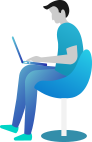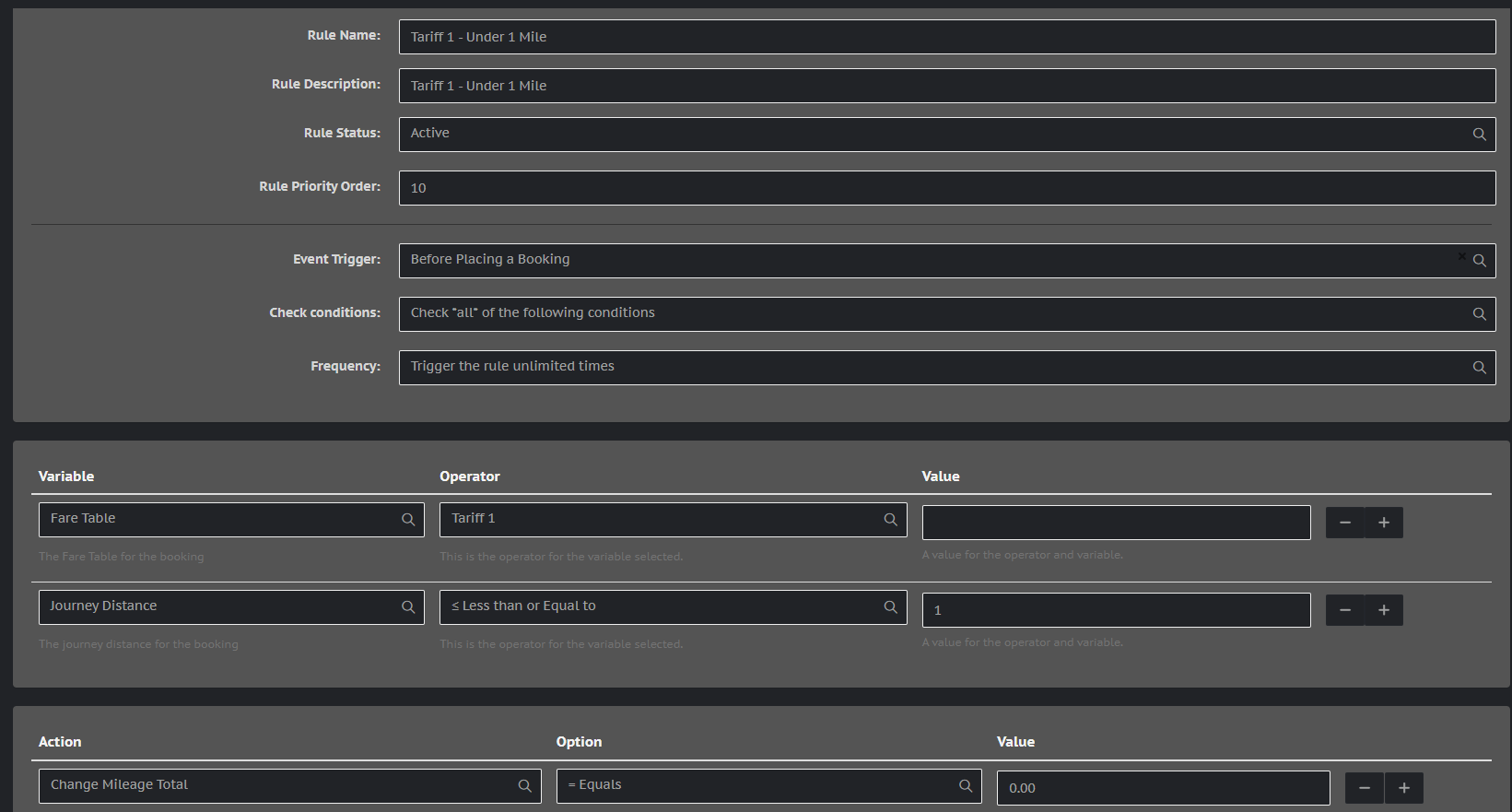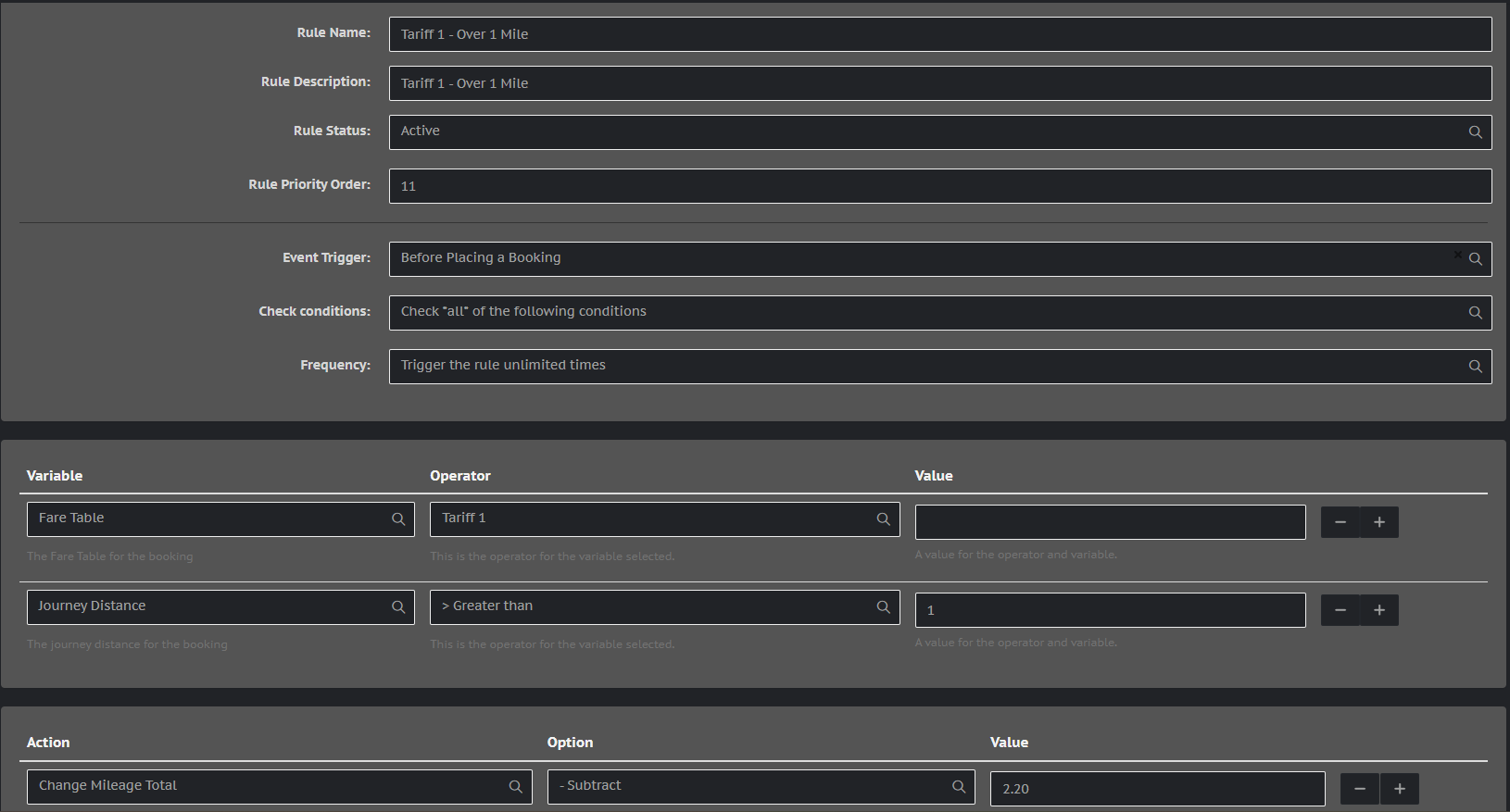Setting up a fare system in which the first mile/kilometer is for free
Setting up a fare system in which the first mile/kilometer is free
Some count(r)ies or cities require the taxis operating on their territory to have a specific fare table. In this fare table the first mile is often for free. In this guide, we will learn how to set this up through the rules.
Adding your fare table
We need to use an existing fare table for this. Unsure of how to add or edit your fare tables? Check here.
Two rules per fare table
We will need to create two rules for each of your fare tables: a rule for under 1 mile/kilometer, and a rule for over 1 mile or kilometer.
If you, for example, work with different fares during the week compared to the weekend, and with different fares for different group sizes of customers, then you will need to create 2 rules for each of these fare tables.
Often, this rule will be combined with other sets of rules dealing with different pricing for different days and group sizes. Please check our setup guides to find out how to create these rules.
Do not combine too many rules into one. This is prone to error and can be hard to debug. When in doubt, please contact us at support@gazoop.com, or through chat on our home page. We are always glad to help.
The steps below will explain the process. The next two images show the fully set up rules - one for below 1 mile/kilometer, and 1 for above. You can copy these integrally, but the step plan is below.
This image shows the rule setup for under 1 mile/km for tariff 1:
This image shows the rule setup for over 1 mile/km for tariff 1:
- Go to LocalisationRules.
- Click Create a New Rule
- Enter a clear Rule Name and Rule Description. Rule Status can stay on active, Rule Priority can be 1.
- Set Event Trigger to Before Placing a Booking.
- Leave the Check Conditions on Check all of the following conditions
- Set the frequency to TRIGGER THE RULE UNLIMITED TIMES. This is important, otherwise the rule will only work one time.
Now we will add the variables and actions.
- Under Variable, select Fare Table.
- The Operator should be the tariff that you want to set this up for. In the example pictures, it is called Tariff 1.
- The Value will be kept empty. You can read this as: "If Tariff 1 is automatically selected in a booking that comes in...".
- Add another Variable by clicking the next to the line we have just created.
- Under Variable, select Journey Distance
- Under Operator, choose Less than or Equal to.
- Under Value, enter 1. (Please note that this 1 will automatically be 1 mile or 1 kilometer based on your country and settings!)
- Under Action, select Change Mileage Total.
- Under Option, select = Equals.
- Under Value, enter 0.
- Click Create New Rule.
Ready to learn a pro-tip? We will now create the other rule, so if this current one you have created is the one for under 1 mile/kilometer, we will now create the other one, but by using the rule we just made.
- After the rule has been created, do not click out of the page. Instead, work in the same page.
- Change the rule name and descriptions to reflect that we have now reversed the route.
- Change the Operator of the Variable that says Less than or equal to to > Greater than.
- Under the Action, change the Option from = Equals to - Subtract.
- Under Value, enter Your pickup fee as entered in the Fares (see LocalisationFares for this exact tariff).
- Click Add As New Rule. This is important; if you click the blue button saying Modify Existing Rule, the one we created previously will no longer exist.
When your customers book by themselves, for this specific tariff, the first mile will be free, and the others normally calculated.