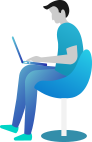How do I send an automatic cancellation message when there are no drivers available?
To send an automatic cancellation message when you have no drivers available for the job that just came in, please follow the following steps:
How do I set the time after which a text message should be sent and the job should be cancelled?
- In your fleet, go to AdminConfiguration and click SMS Permissions
- In the "Send Delay Apology"-field, fill in the number of minutes after which you want a text message being sent, and after which you want the job to be cancelled automatically.
How do I choose the text message that is being sent?
- Go to AdminLanguages. Then in the Automatic Delay SMS-field, fill in the text message that should be sent. For example, fill in "Sorry, we do not have any drivers available and your booking has now been cancelled (Booking reference {1})"
How do I create the rule that will send the message?
- Go to LocalisationRules
- Name the Rule and give it a description. Leave the rule status on active, and if you want the rule to be shown first in your list of rules, fill in "1" in the Rule Priority Order-field.
- In the Event Trigger-field, choose
Late Bookings (Per Delay Apology Time) . - Make sure that Check Conditions is set to Check "All" of the following conditions and that Frequency is set to Trigger the rule unlimited times.
- Now we will create the rule itself. As variable - Operator - Value, we will create a condition that is always met. The easiest is Journey Distance for Variable, Greater than for Operator, and 0.1 in Value. A booking placed by your customer will in 99.9% of the cases - if not all cases - have a journey distance of over 0.1 miles/kilometers.
- Under Action, choose Cancel Job.